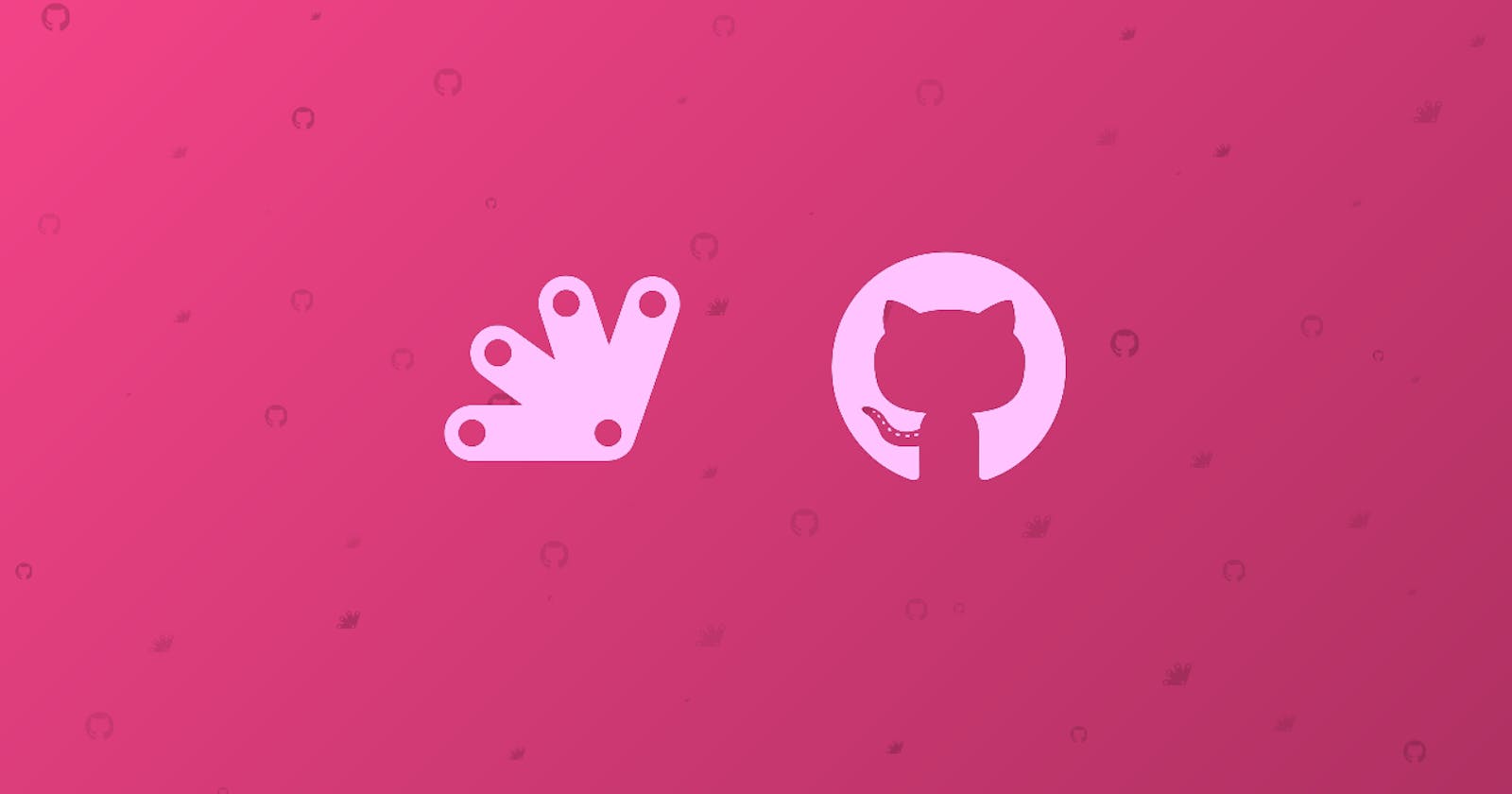Backup Google Apps Scripts using Github Actions
We can use Github Actions to set up an automated backup of Google Apps Scripts to Github.
This blog was originally published on RavSam blog.
Google Apps Scripts are amazing. Without setting any servers, we can do a lot of things like collecting form responses, email marketing campaigns, etc. But as a developer, we like our code to be on Version Control System like Github. In this blog, we will discuss how can you set up Github Actions to automatically backup your Google Apps Scripts to Github.
Prerequisites
Before getting started, we assume that you have set up the following:
A Google Apps Script Project
A Github Account
Installing Clasp
Clasp is a Google tool to develop Apps Script projects locally. It is short for Command-Line Apps Script Projects. Setting up Clasp is simple. Follow this amazing guide by Google to get your login credentials, which we will be using later while setting up Github Actions.
Once you have successfully logged in, use the following command to get the content of the credentials file.
cat ~/.clasprc.json
Creating a new Repository
Depending upon your requirement, create a new public/private repository at Github. Once you have created a new repository, add a .gitignore file with the following content:
.*.json
This prevents our credential file to be committed back to the repository.
Adding important files
Now it’s time to add some new files to the repository.
a.) setup.sh
This script will prevent us from logging in again by using our already logged in credentials from Github Actions secrets, which we will be setting up later. Add the following bash code to the file:
#!/bin/sh
LOGIN=$(cat <<-END
{
"token": {
"access_token": "$ACCESS_TOKEN",
"refresh_token": "$REFRESH_TOKEN",
"scope": "https://www.googleapis.com/auth/cloud-platform https://www.googleapis.com/auth/drive.file https://www.googleapis.com/auth/service.management https://www.googleapis.com/auth/script.deployments https://www.googleapis.com/auth/logging.read https://www.googleapis.com/auth/script.webapp.deploy https://www.googleapis.com/auth/userinfo.profile openid https://www.googleapis.com/auth/userinfo.email https://www.googleapis.com/auth/script.projects https://www.googleapis.com/auth/drive.metadata.readonly",
"token_type": "Bearer",
"id_token": "$ID_TOKEN",
"expiry_date": 1595752666211
},
"oauth2ClientSettings": {
"clientId": "$CLIENT_ID",
"clientSecret": "$CLIENT_SECRET",
"redirectUri": "http://localhost"
},
"isLocalCreds": false
}
END
)
echo $LOGIN > ~/.clasprc.json
Replace the scope key value with the value in your ~/.clasprc.json.
b.) scripts.json
This script will contain the id and name of the Google Apps Script projects. We can add single or multiple projects here depending upon our backup strategy. Add the following JSON object to the file:
[
{
"id": "google-apps-script-project-id",
"name": "google-apps-script-project-name"
},
{
"id": "google-apps-script-project-id",
"name": "google-apps-script-project-name"
}
]
c.) clone.sh
This script will use the clasp’s clone command to download all the scripts that we provide in the scripts.json file. This script will delete all the previous projects committed in the repository. This is an important step to reflect the deleted files in Github. Add the following bash code to the file:
#!/bin/sh
# remove all the pre-existing projects
rm -r -f */
content=$(cat scripts.json)
for row in $(echo "${content}" | jq -r '.[] | @base64'); do
_jq() {
echo ${row} | base64 --decode | jq -r ${1}
}
# get name and id for project
name=$(_jq '.name')
id=$(_jq '.id')
# create a project directory
mkdir $name
cd $name
# clone the project using the clasp
clasp clone $id
# come out of the directory
cd ..
done
Setting up Github Actions
Now comes the best part of the project. We will automate the whole backup process using Github Actions. We will schedule the script to run every midnight using Cron job syntax. The workflow setups the repository installs Node, installs Clasp, runs Clasp Setup, clones the Google Apps Scripts, checks whether new changes are present, and commits them back to the repository as required with a pre-defined commit message.
name: Backup
on:
schedule:
- cron: '0 0 * * *'
jobs:
backup:
runs-on: ubuntu-latest
env:
ACCESS_TOKEN: ${{ secrets.ACCESS_TOKEN }}
REFRESH_TOKEN: ${{ secrets.REFRESH_TOKEN }}
CLIENT_ID: ${{ secrets.CLIENT_ID }}
CLIENT_SECRET: ${{ secrets.CLIENT_SECRET }}
ID_TOKEN: ${{ secrets.ID_TOKEN }}
REMOTE_BRANCH: master
steps:
- name: Setup repository
uses: actions/checkout@v2
- name: Setup Node
uses: actions/setup-node@v1
with:
node-version: '12'
- name: Install Clasp
run: npm install -g @google/clasp
- name: Install jq
run: |-
sudo apt update -y
sudo apt install jq -y
- name: Setup Logins
run: bash setup.sh
- name: Clone Scripts
run: bash clone.sh
- name: Update Progress
run: |
if [ $(git status --porcelain=v1 2>/dev/null | wc -l) != "0" ] ; then
git config --global user.email ${GITHUB_ACTOR}@gmail.com
git config --global user.name ${GITHUB_ACTOR}
git add .
git commit -m "github-actions: took backup"
git push --force https://${GITHUB_ACTOR}:$@github.com/${GITHUB_REPOSITORY}.git HEAD:${REMOTE_BRANCH}
fi
Adding Github Actions Secrets
We can get our Action Secrets values from the ~/.clasprc.json and add them accordingly.
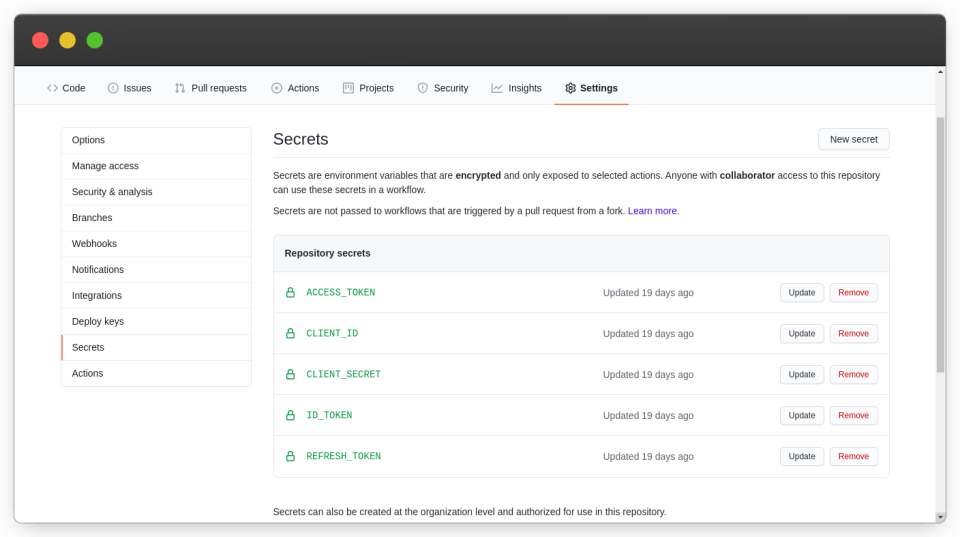 Setting up Github Actions Secrets
Setting up Github Actions Secrets
Results
Hurray! We can see that the Github Action workflow was completed successfully at 00:00 UTC.
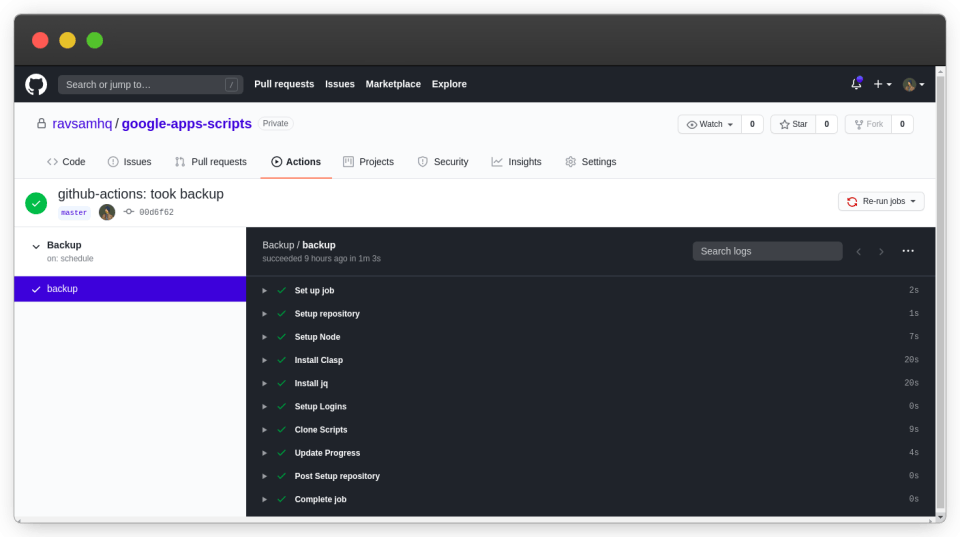 Scheduled Actions workflow completed successfully
Scheduled Actions workflow completed successfully
Let us check our repository to confirm that the backup was taken successfully.
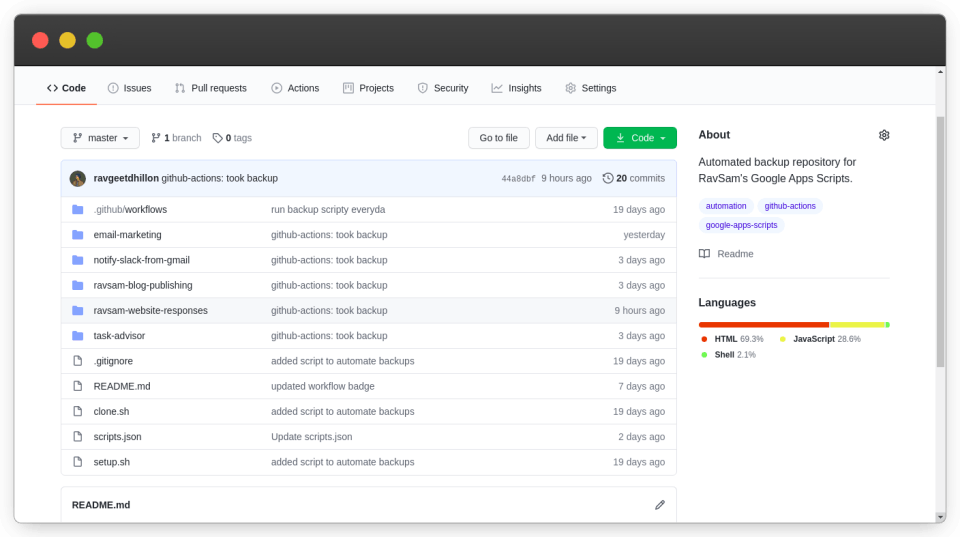 Backup is taken successfully using Github Actions
Backup is taken successfully using Github Actions
We can see that the Google Apps Scripts projects were committed back to our repository with a commit message github-action: took backup. Using this workflow, we can stay connected with both Google Apps Script and Github. If you have any doubts or appreciation for our team, let us know in the comments below.
Thanks for reading 💜
If you enjoyed my blog, follow me for more informative content like this.
I publish a monthly newsletter in which I share personal stories, things that I am working on, what is happening in the world of tech, and some interesting dev related posts which I across while surfing on the web.
Connect with me through Twitter • LinkedIn • Github or send me an Email.
— Ravgeet, Full Stack Developer and Technical Content Writer